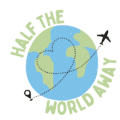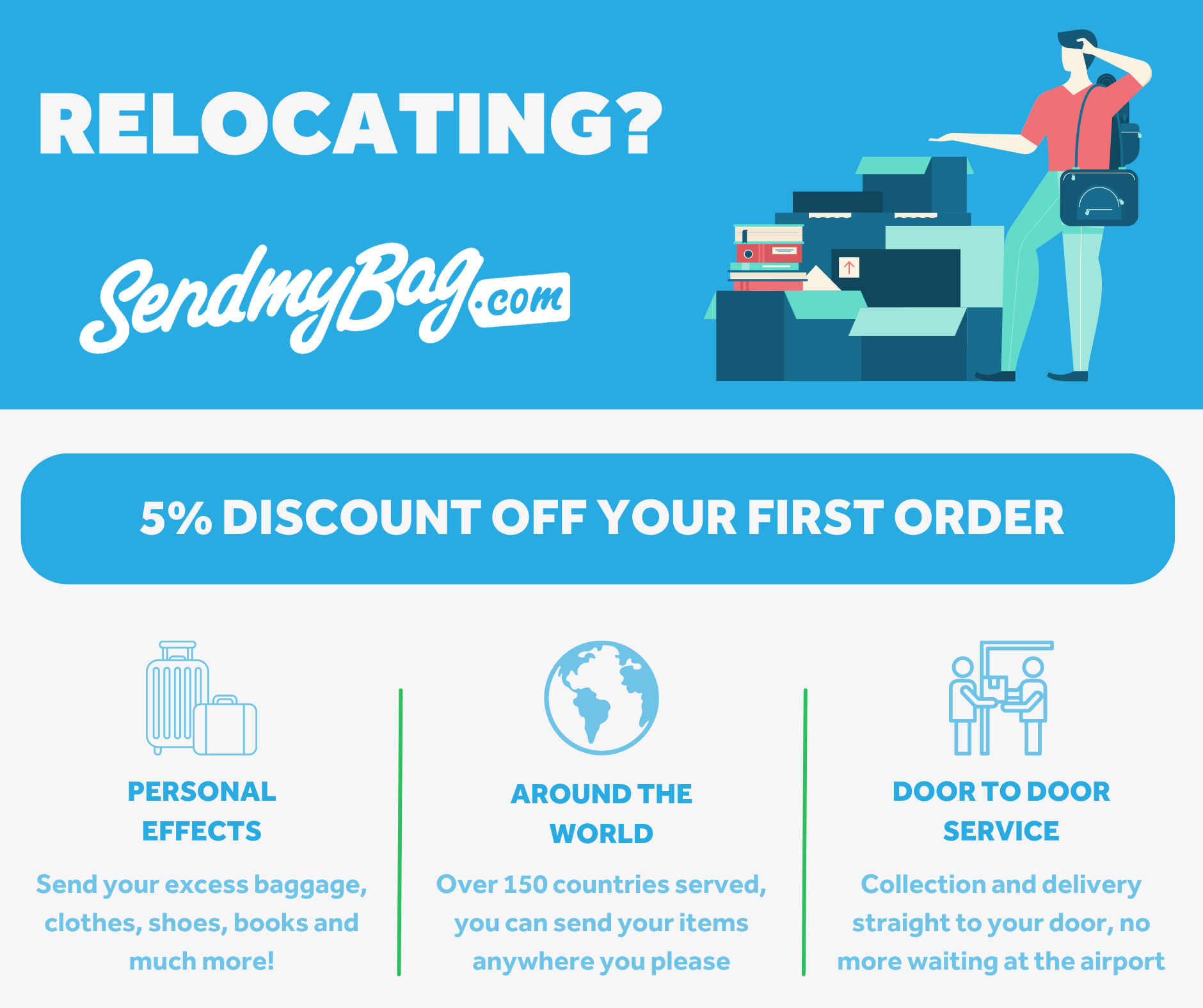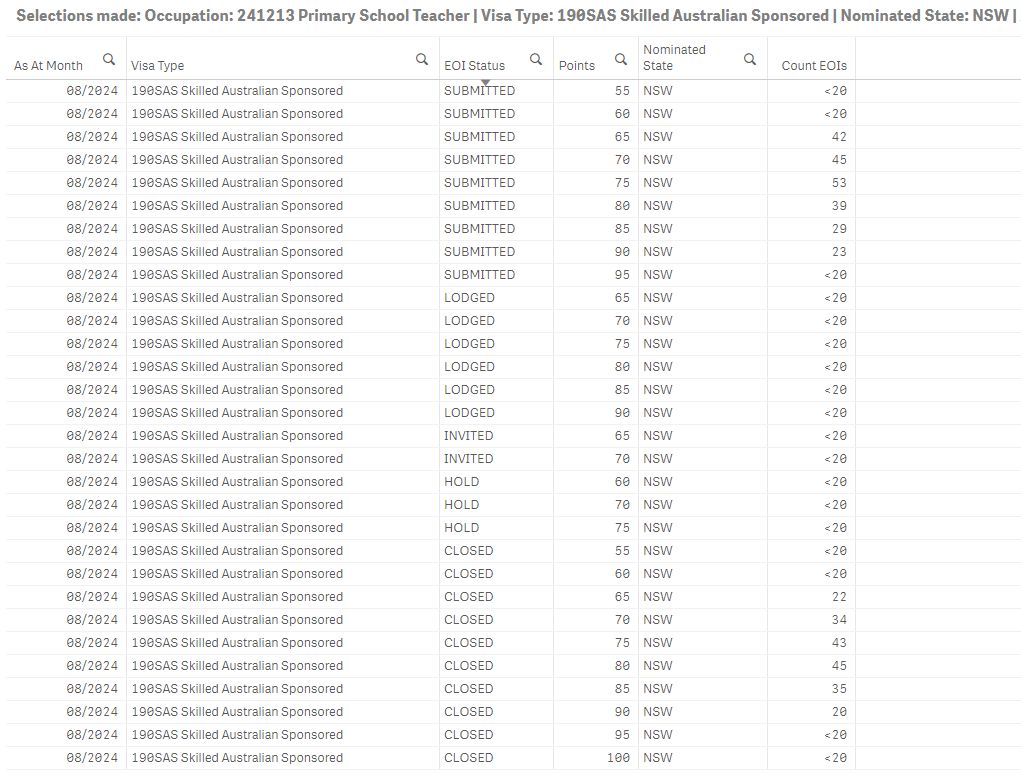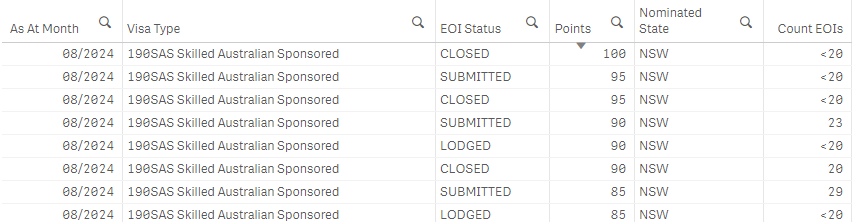Skillselect EOI Dashboard
Check the EOI Data
You can check the expression of interest data for visa applications using the SkillSelect EOI Dashboard embedded below or visit the dashboard direct here.
Advice
Use a desktop computer or laptop for ease of use. The Dashboard will be difficult to operate on a mobile device.
Please be aware that the Dashboard can take a moment to load.
Time needed: 1 hour
The following is a rough guide on how to use the Australian immigration expression of interest dashboard. For example sake, we will use a similar example to ourselves, a primary school teacher in the UK applying for a 190 permanent residency Visa.
The occupation will be Primary School Teacher, the State we’ll check is New South Wales.
The points total will be 85 and the Visa type is 190 Skilled Australian Sponsored.
- Select the relevant date
First off, you will want to select the month of the data that you want to filter. The dashboard gets updated early on in the month, as the current month here in the UK at the time of writing is September 2024. The latest data I can check is from August 2024. Select the date and click the tick in the top-right to confirm your selection.

- Add Filters
Next, you will want to begin filtering the data. I’m going to select ‘Yes’ for ‘Occupations’ and ‘Points’ initially. Note that you can only select 2 filters at this point, however we can add more later.

- Select ‘Next’ in the top right to confirm filter selection
Click ‘Next’ to take you to the results page for your initial filter selection.

- Click the magnifying glass icon in the ‘Visa Type’ column to search for the relevant visa.
I enter 190 in the search input to quickly find the 190 option and click the tick in the top right to lock in the selection.

- Click the magnifying glass icon in the ‘Occupation’ column to search for the relevant occupation.
I enter primary in the search input to quickly find the ‘Primary School Teacher’ option and click the tick in the top right to lock in the selection.

- Go Back to the EOI parameters page to update the filters.
To do this, just click ‘back’ in the top right of the screen.

- Set the ‘Nominated State’ filter to ‘Yes’ and update the ‘Occupations’ filter so it is set to ‘No’.
Doing this will add an additional column to the data so you can filter by Nominated state, but don’t worry it will retain the ‘Occupations’ filter in the data even though we’ve set it to ‘No’.

- Click ‘Next’ in the top left to go back to the filtered data screen.
Now you can start reviewing the data for your chosen occupation in your submitted state.

- The filtered data.
The remaining filtered data being displayed includes all of the statistics we wanted to review. If you look at the text at the top of the screen that begins with ‘Selections made:’ it will state the applied filters, these should include ‘Occupation’, ‘Visa Type’, ‘Nominated State’ and finally the month.

- Sort the filtered data.
Click on the ‘Points’ column to sort the points totals by either ascending or descending, you can also sort by EOI status if you wish.

My Results
When I follow the process outlined above using the Skillselect EOI Dashboard, I can see the following data for 08/2024 for a Primary School Teacher applying for a 190 Visa in New South Wales with 85 Points.
- 29 submitted
- fewer than 20 lodged
- 35 Closed
You could then change the month filter to see how the figures have changed, and compare against other points brackets to see how you compare to others.
Travelling To Australia?
The Dashboard
The dashboard may take a moment to load…
Recent Blog Posts
The Latest From Instagram
Our Instagram account will be updated with the latest news and updates including the visa application process.